During a presentation today, I realized I didn't about this cool feature in Discoverer 10.1.2 till our UI and usability expert pointed it out.
When applying conditional formats in Discoverer (OLAP), you can have more than one conditional format active for a given item. As long as they do not overlap, they keep getting applied to the item, which means each successive format simply applies itself over and above the previous formats.
I always find it better to explain things using images and screenshots. So if you have understood what I am saying, the screenshots below are quite tautological.
Take this worksheet I have created in Discoverer Plus OLAP. Quite straightforward; I have two measures - Costs and Sales, and one calculation - Margin.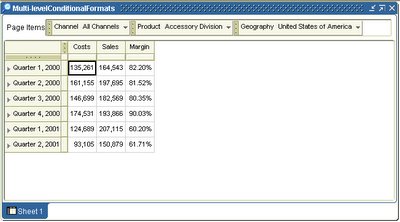
I now start applying a series of conditional formats to the 'Margin' calculation. Each format has the same condition, for simplicity: "Margin Less Than or Equal to 0.75" (i.e. 75%). For this first format, I simply state that the item should be formatted bold. The preview pane at the right shows me how this format would look like.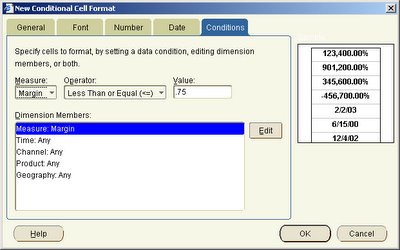 And this is how my worksheet looks like. Note that two cells in the 'Margin' column are now bold highlighted, corresponding to 'Quarter 1, 2001', and 'Quarter 2, 2001'.
And this is how my worksheet looks like. Note that two cells in the 'Margin' column are now bold highlighted, corresponding to 'Quarter 1, 2001', and 'Quarter 2, 2001'. The second conditional format I apply is to format such cells (as meeting the "Margin Less Than or Equal to 0.75" condition) with a background of 'orange' (hex color code FF9900).
The second conditional format I apply is to format such cells (as meeting the "Margin Less Than or Equal to 0.75" condition) with a background of 'orange' (hex color code FF9900).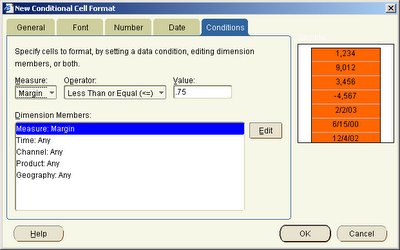 This background color format does not conflict with the earlier defined format, so all cells matching the condition get a background color of orange.
This background color format does not conflict with the earlier defined format, so all cells matching the condition get a background color of orange.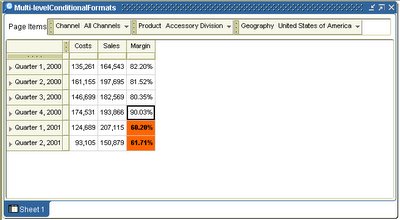
And finally I add a third conditional formt, with the same condition, but a different format. The font color is now set to be blue whenever the condition evaluates to true.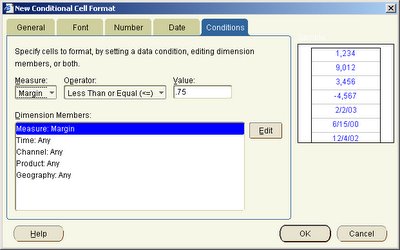 So now you can see below all three conditional formats existing in harmony, as none of the formats conflicts with the other.
So now you can see below all three conditional formats existing in harmony, as none of the formats conflicts with the other. If you now take a look at all conditional formats (Format --> Conditional Formats), you shall see that all my three conditional formats are active.
If you now take a look at all conditional formats (Format --> Conditional Formats), you shall see that all my three conditional formats are active.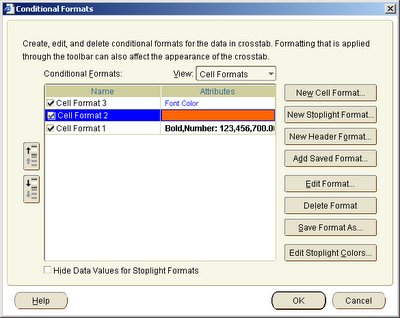
Let's now define a new conditional format, on the same item, that actually conflicts with an existing format. So, the fourth format I define still has the same condition (), but a format that conflicts with earlier formats: a cell background color of red and a foreground color of yellow (color:#FFCC00;background-color:#990000) As I can see, this format now takes precendence over earlier defined conflicting formats.
As I can see, this format now takes precendence over earlier defined conflicting formats.
See the Conditional Formats list, and you will see that while all earlier formats for the item are still active, the last conditional format defined takes precedence, and hence conflicting formats are suppressed.
Monday, May 19, 2008
Multiple Conditional Formats on the same item
Labels:
D4O,
Discoverer,
Discoverer OLAP,
OLAP
Subscribe to:
Post Comments (Atom)







0 comments:
Post a Comment